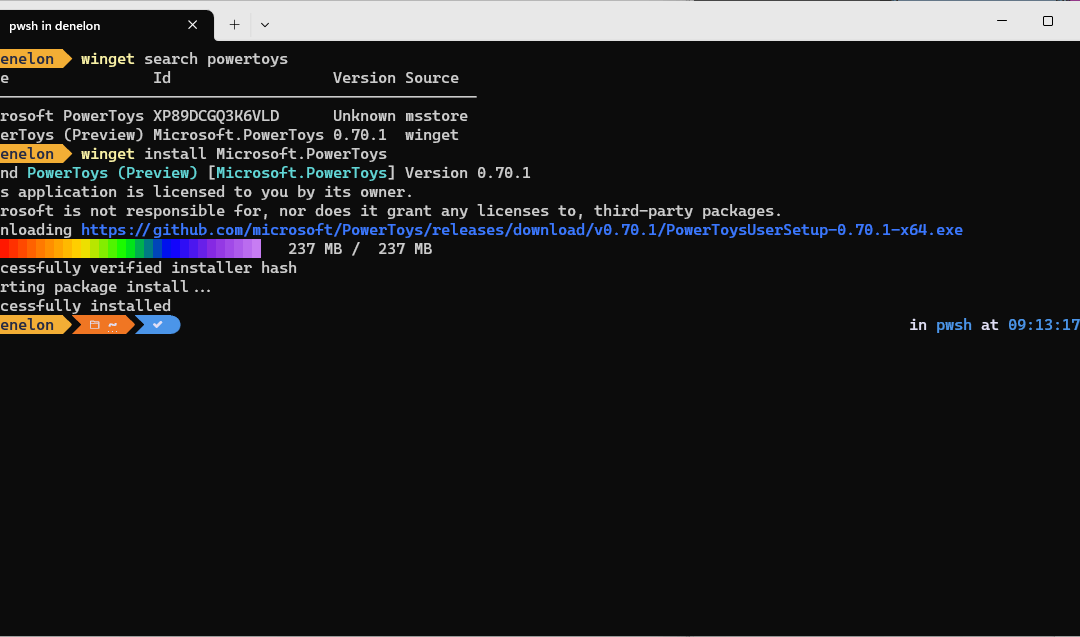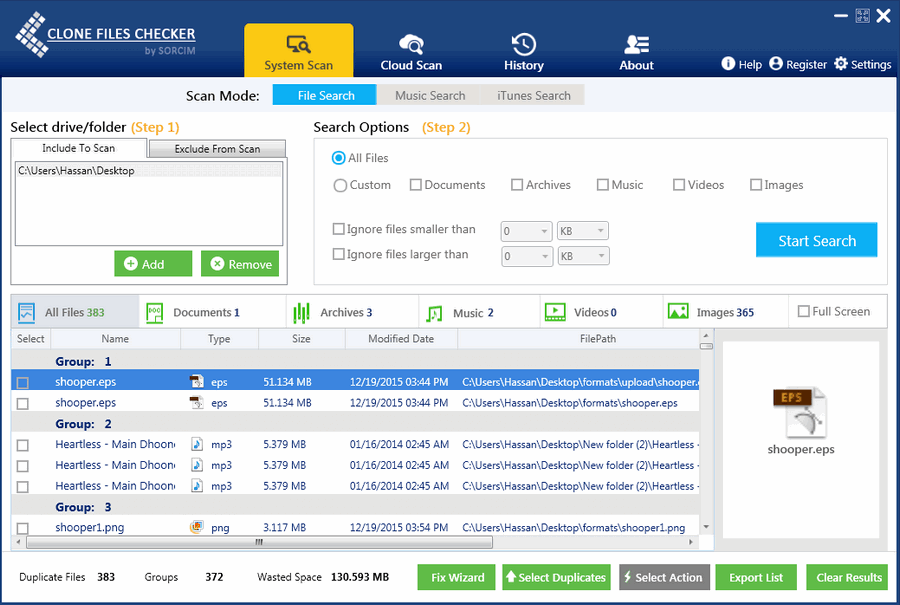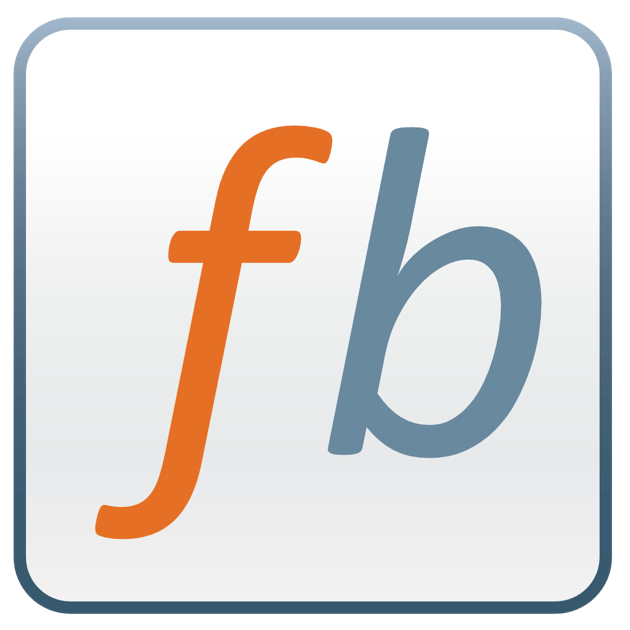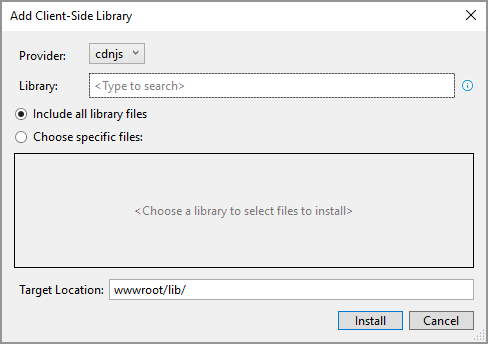Powering Your Online Presence: Why Dynu.com Is My Go-To for VPS and Dynamic DNS
Powering Your Online Presence: Why Dynu.com Is My Go-To for VPS and Dynamic DNS
In today’s digital world, having a reliable online presence is crucial. Whether you’re a developer, a small business owner, or a tech enthusiast running personal projects, the quality of your hosting and DNS services can make all the difference. For me, Dynu.com has become an indispensable partner in managing my various online endeavors, offering a powerful combination of VPS hosting and Dynamic DNS services that are both affordable and impressively fast.
I’m not affiliated with Dynu, but as a very satisfied customer, I wanted to share my experiences and highlight why they’ve earned my loyalty. I currently leverage their robust VPS servers to host several websites and manage my email communications. Additionally, their Dynamic DNS service is a cornerstone of my setup for private subdomain hosting. Let’s dive into why these services stand out.
The Heart of My Online Operations: Dynu’s VPS Hosting
Finding a Virtual Private Server (VPS) that balances performance, reliability, and cost can be a challenge. You need enough power to handle your workloads without breaking the bank. This is where Dynu truly shines. I use their VPS to host multiple websites, ranging from personal blogs to more complex, database-driven applications. The experience has been overwhelmingly positive.
What impresses me most is the consistent speed and uptime of their fast servers. Websites load quickly, and backend processes run smoothly, which is essential for user experience and my own productivity. Setting up the VPS was straightforward, and I’ve found the control panel intuitive for managing my server resources.
Furthermore, I also host my email services through my Dynu VPS. This gives me greater control over my email infrastructure, avoiding the limitations and potential privacy concerns of some third-party email providers. Knowing that my websites and critical email communications are housed on a reliable and speedy server gives me immense peace of mind. For anyone looking for a dependable and affordable VPS solution, Dynu offers a compelling package.
Dynamic DNS – The Unsung Hero for Dynamic IPs
For many home users or small setups, a static IP address isn’t always standard or cost-effective. This is where Dynamic DNS (DDNS) becomes an absolute lifesaver. I personally use Dynu’s Dynamic DNS service extensively for hosting private subdomains. This allows me to easily access services running on my home network, like development environments or personal cloud storage, using an easy-to-remember domain name, even though my home IP address might change.
Dynu’s DDNS service is incredibly reliable. Once set up, it diligently keeps my subdomains pointed to the correct IP address. The update clients are easy to configure, and they offer a variety of methods to ensure your domain is always current. This seamless operation is crucial; the last thing you want is to lose access to your services because your DDNS provider missed an IP update. Whether you’re hosting a game server, a security camera feed, or just need remote access to your home network, Dynu’s DDNS is a robust and user-friendly solution. The fact that they offer a highly functional free tier for their DDNS is also a massive plus for those just starting out or with simpler needs.
Affordability Without Compromise
One of the most common concerns when choosing hosting and DNS services is the cost. “Affordable” can sometimes be a euphemism for “sub-par,” but that’s not the case with Dynu. Their pricing for both VPS hosting and premium DDNS features is highly competitive, especially when you consider the level of performance and reliability you receive.
For the power and resources provided with their VPS plans, I’ve found the value to be exceptional. There are no hidden fees, and the resource allocation is generous. This affordability allows me to run multiple projects without a hefty monthly bill, making it accessible for individuals and small businesses alike. Similarly, while their core Dynamic DNS is free, the paid tiers for advanced features offer significant value without being prohibitively expensive. This commitment to providing high-quality services at reasonable prices is a major reason I’m such a proponent of Dynu.
Speed and Reliability: The Dynu Advantage
In the online world, speed matters. Slow-loading websites deter visitors, and laggy remote access can kill productivity. Dynu’s commitment to fast servers is evident in my day-to-day usage. My websites hosted on their VPS are snappy, and DNS propagation for my Dynamic DNS records is impressively quick.
This speed is backed by solid reliability. I’ve experienced minimal downtime, and their infrastructure seems robust and well-maintained. When you’re entrusting a provider with your websites, email, and remote access capabilities, knowing that they prioritize performance and uptime is crucial. Dynu has consistently delivered on this front.
Why I Recommend Dynu
My journey with Dynu.com has been a testament to their quality services. From the heavy lifting of hosting multiple websites and email accounts on their VPS to the nimble and essential task of managing my home IP with their Dynamic DNS, they’ve proven to be a reliable, fast, and affordable partner.
If you’re in the market for a new VPS provider, need a dependable Dynamic DNS service, or both, I wholeheartedly recommend giving Dynu.com a serious look. Their blend of performance, features, and cost-effectiveness is hard to beat. For me, they’ve simplified the complexities of managing an online presence, allowing me to focus on my projects rather than worrying about the underlying infrastructure.