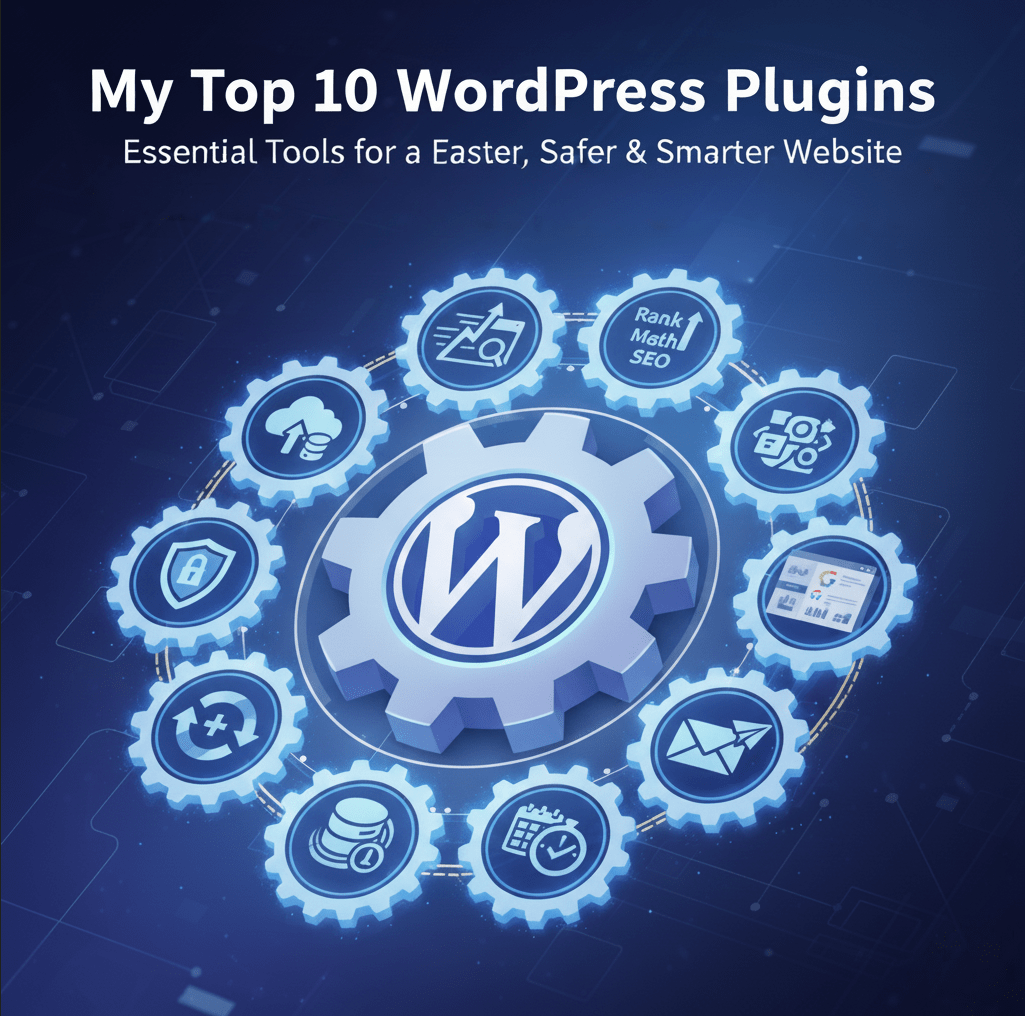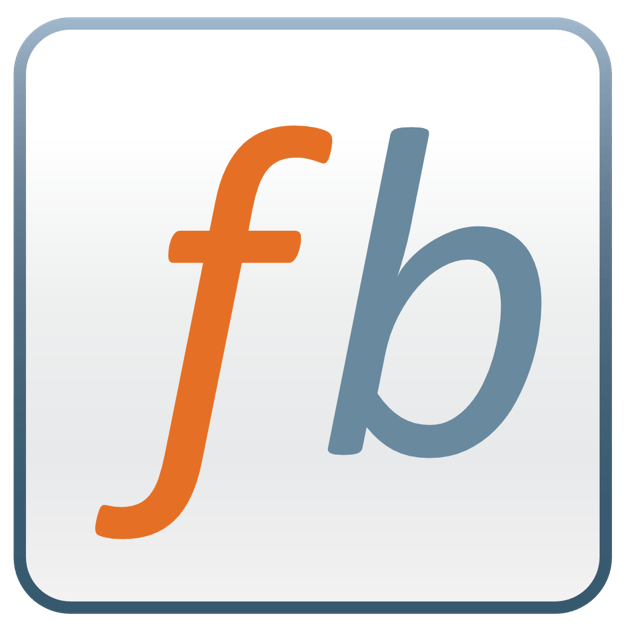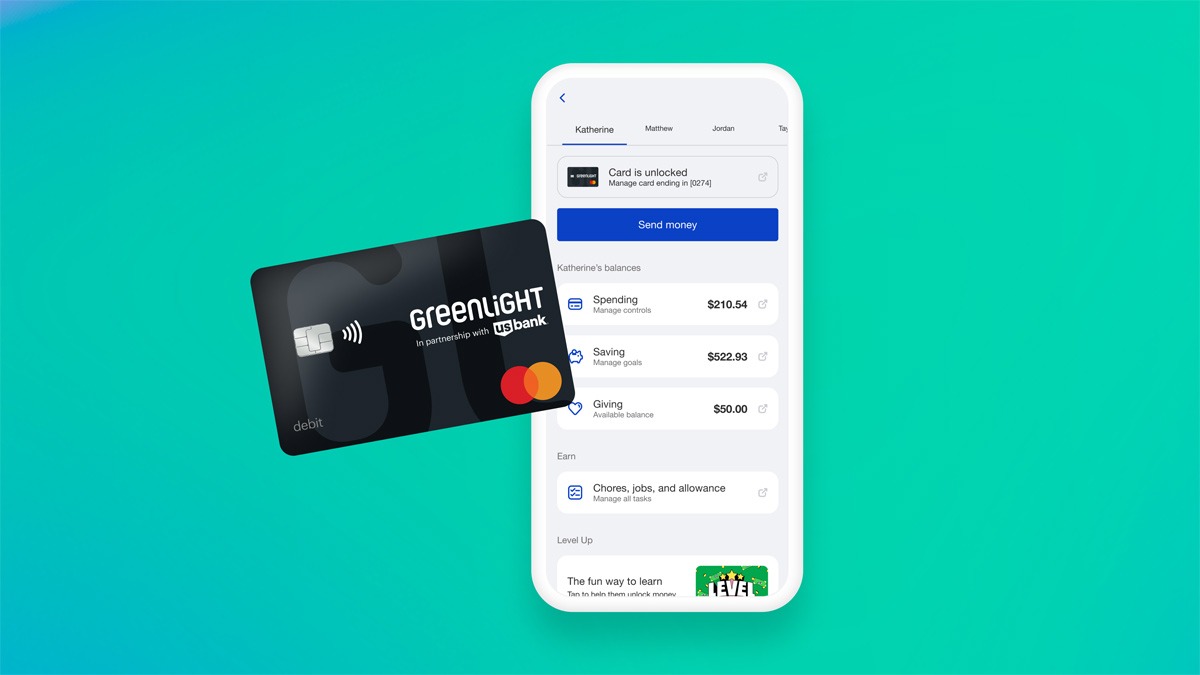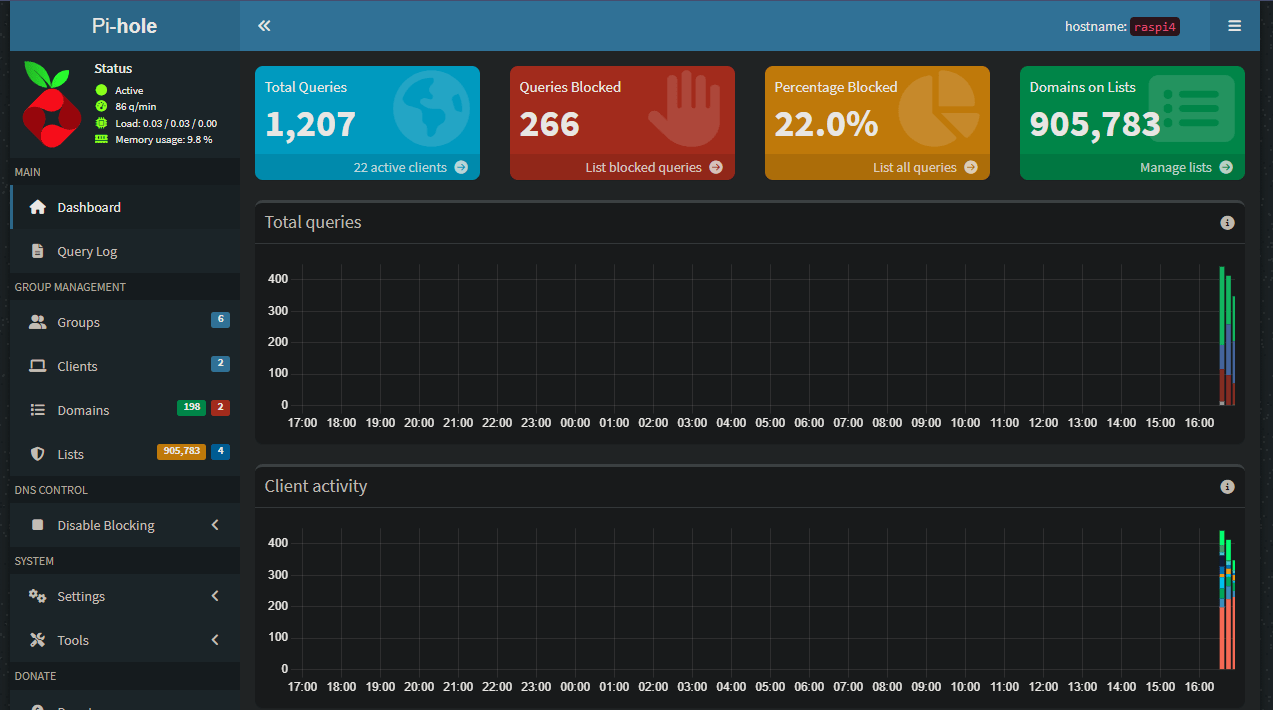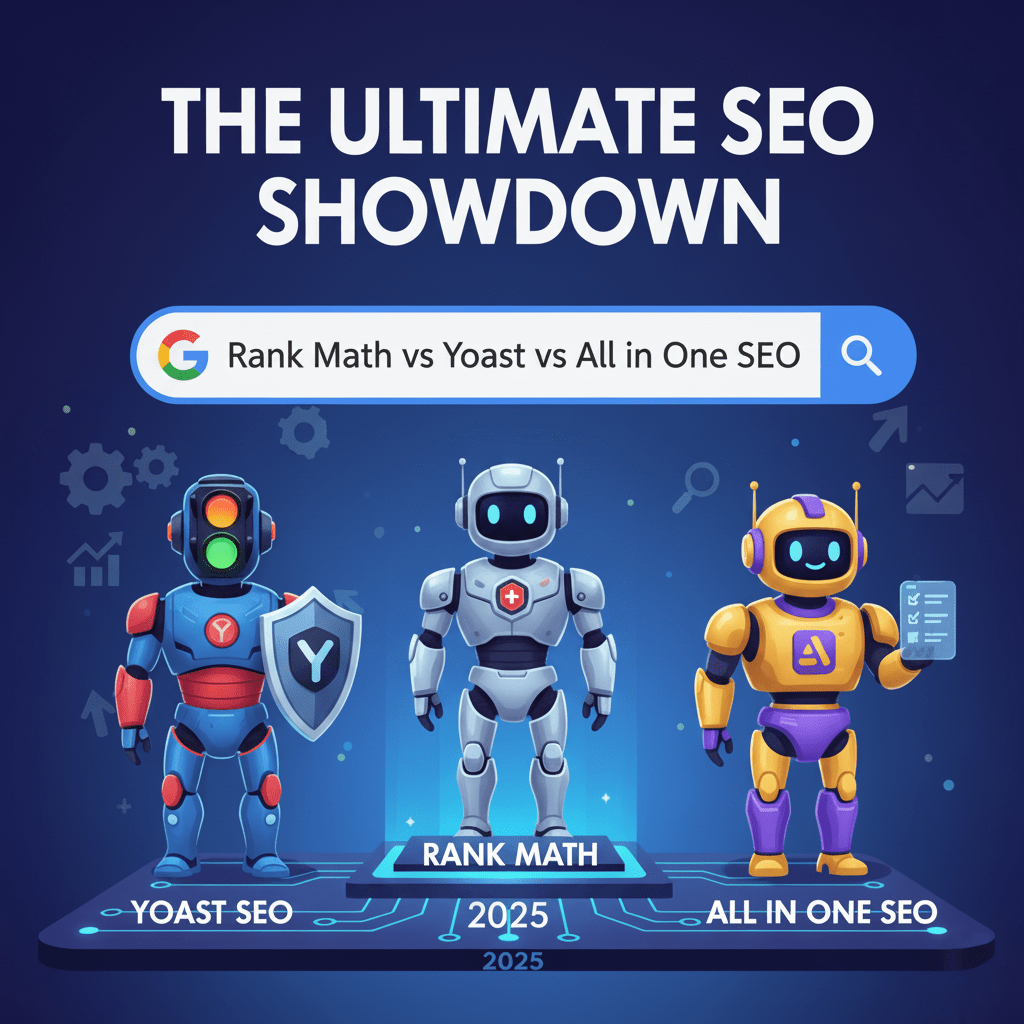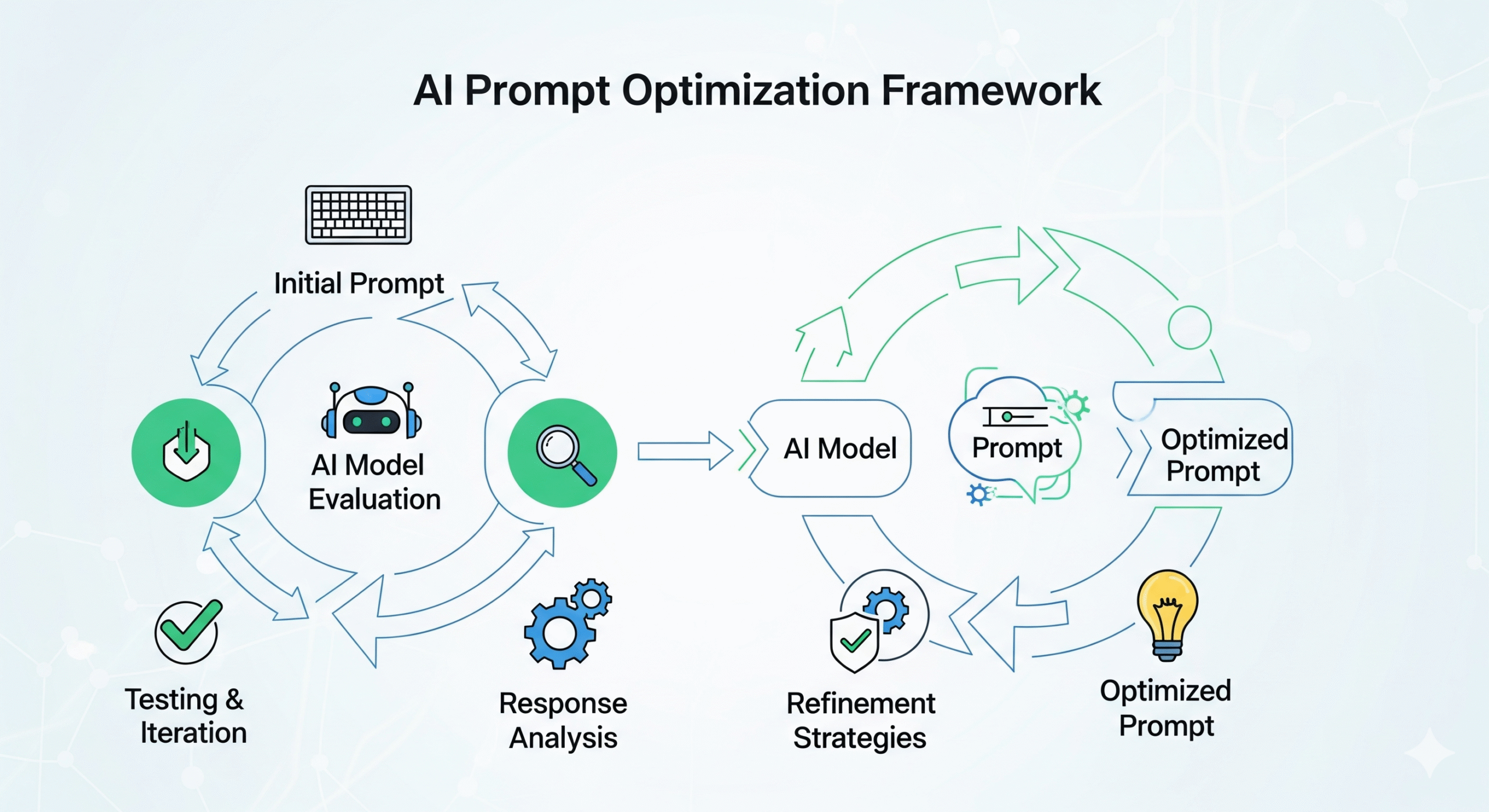Welcome to Denver Nerd, My World of Curiosities!
Welcome to Denver Nerd, My World of Curiosities! Hey there, and welcome to my little corner of the internet! I’m excited to have you here as I embark on this blogging adventure. While I haven’t settled on a singular theme just yet, my blog will be a vibrant mix…
My Top 10 WordPress Plugins for a Faster, Safer, and Smarter Website
Navigating the world of WordPress plugins can feel like searching for a needle in a haystack. With over 60,000 options in the official repository, how do you choose the ones that will actually make a difference without slowing your site down? After years of building…
FileBot 4.7.7 – No License Key Needed (2025)
Hey, movie lovers! Are you tired of spending hours organizing your movie collection, renaming files, finding subtitles, and downloading artwork? If so, I have some great news for you. FileBot, the ultimate tool for media management v4.7.7, does not require a license!…
Honest Review of the Greenlight Debit Card for Kids
Remember the piggy bank? That ceramic friend was the peak of financial technology for most of us as kids. But in today’s digital world, cash is becoming less common, and teaching kids about money requires a different set of tools. How do you teach them to earn,…
Pi-hole: The Ultimate Network Ad Blocker for Your Home
Have you ever felt like you’re under constant surveillance online? That every website you visit, every app you open, and every smart device in your home is trying to serve you a new ad or collect your data? It’s a frustrating reality of the modern…
Rank Math vs Yoast vs All in One SEO: The Ultimate 2025 Showdown
Choosing the right tools for your WordPress site can feel like navigating a maze. When it comes to search engine optimization, the decision gets even tougher. You’ve probably heard the big names: Rank Math, Yoast SEO, and All in One SEO. But which one is truly…
Microsoft Rewards Review: How I Earn $100+ in Free Gift Cards Yearly
What if I told you that you could pay for your holiday gifts, morning coffee, or next movie night just by searching the web? It sounds too good to be true, but I’ve been doing it for years. You’re likely leaving free money on the table every single day. The secret is…
Unlocking AI’s Full Potential: The $200/Hour+ AI Prompt Optimization Framework (With Prompt)
How to Get the Best Results from AI You need to write good prompts. The difference between a vague prompt and a good one is huge. A vague prompt gets you a generic answer, while a good one gets you an expert-level response. Elite AI consultants charge high rates to…
Creality K1 Review: Reliable, Fast & Fun (6 Months In)
Six Months with My Creality K1 You know, it’s wild to think it’s already been half a year since Christmas morning 2024. I still remember putting that giant box under the tree and knowing it was the Creality K1 3D printer. It was a present for me, to me…
Powering Your Online Presence: Why Dynu.com Is My Go-To for VPS and Dynamic DNS
Powering Your Online Presence: Why Dynu.com Is My Go-To for VPS and Dynamic DNSby SomeGuy | May 10, 2025 | 0 commentsIn today’s digital world, having a reliable online presence is crucial. Whether you’re a developer, a small business owner, or a tech…